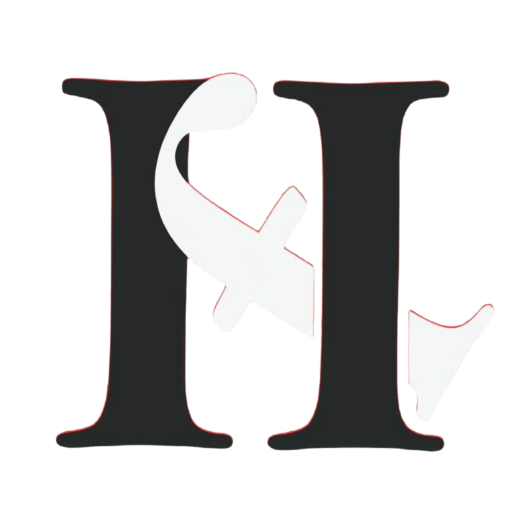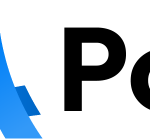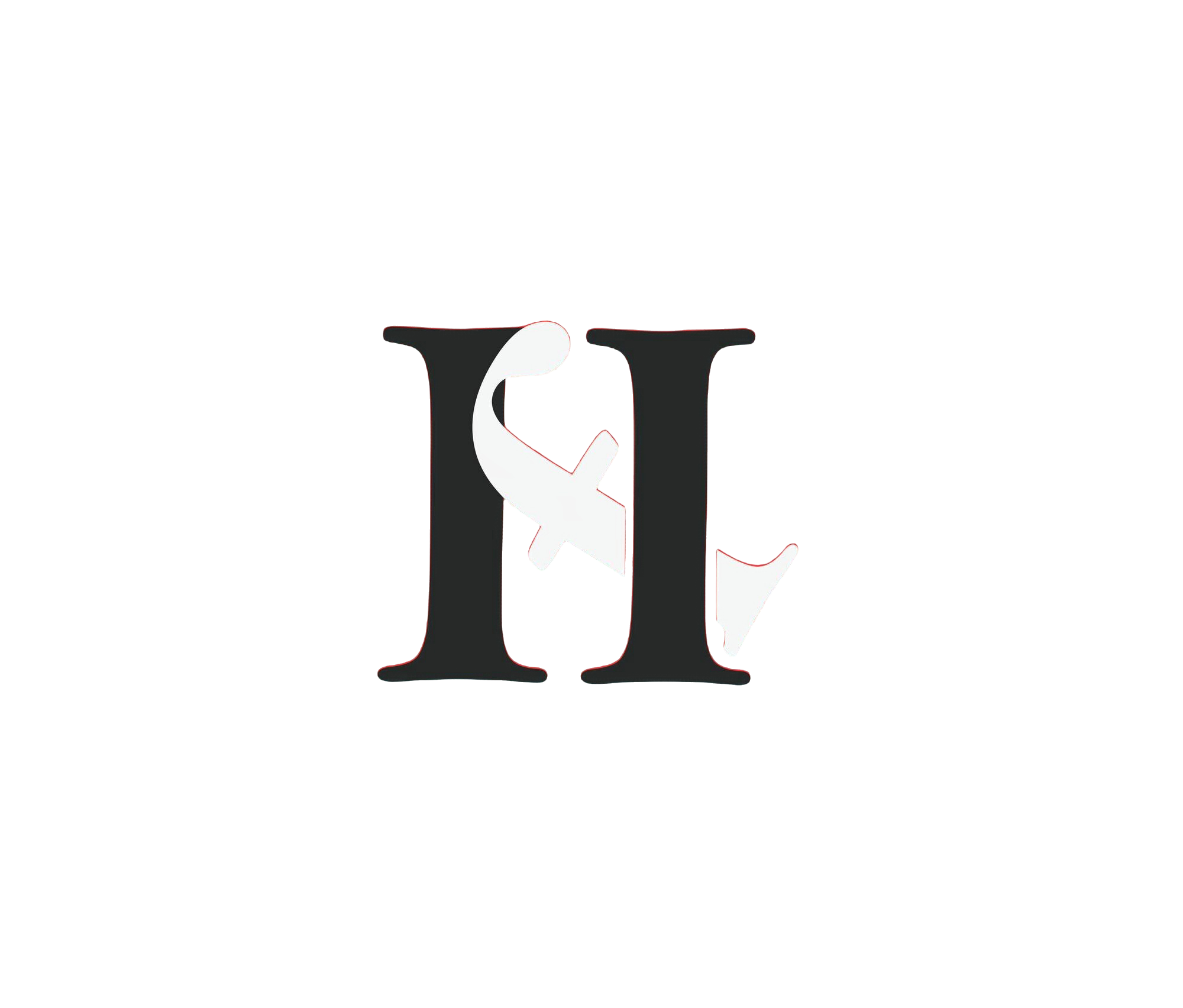Resetting your fitness tracker can fix many issues. It’s a simple process.
Fitness trackers are essential tools for monitoring your health. But sometimes, they may not work correctly. A reset can solve problems like syncing errors, unresponsive screens, or inaccurate data. Knowing how to reset your fitness tracker can save you time and frustration.
Whether you have a Fitbit, Garmin, or any other brand, this guide will help you reset your device easily. Understanding this process ensures your fitness tracker performs at its best. Let’s explore the steps to reset your fitness tracker and get it working like new again.
Choosing The Right Method
Choosing the right method to reset your fitness tracker can be confusing. Different situations require different reset methods. Understanding the differences can save time and frustration.
Factory Reset Vs. Soft Reset
A factory reset erases all data on your tracker. It returns the device to its original settings. This method is useful for serious issues. For example, if the device isn’t working correctly.
A soft reset is less drastic. It keeps your data but restarts the device. This method often solves minor problems. For instance, if the tracker is slow or unresponsive.
When To Use Each Method
Use a factory reset if your tracker has major problems. This includes issues like software glitches or persistent errors. Also, consider a factory reset if you plan to sell or give away the tracker.
Use a soft reset for minor issues. These include slow performance or syncing problems. A soft reset is quick and doesn’t erase your data. It’s a good first step before trying a factory reset.
Preparing For The Reset
Resetting your fitness tracker can solve many issues. But before you proceed, some preparation is necessary. This ensures a smooth reset process. Follow these steps to get ready for the reset.
Backup Your Data
Before resetting, backup your data. This prevents loss of important information. Most fitness trackers have a backup option. Here is how you can do it:
- Open the fitness tracker app on your phone.
- Go to the settings menu.
- Select the backup option.
- Follow the prompts to save your data.
Always keep a recent backup. This allows you to restore your data after the reset. If your device syncs with a cloud service, check that all data is up-to-date.
Ensure Device Is Charged
Ensure your device is fully charged before starting the reset. A low battery can interrupt the process. This might cause further issues with your tracker.
Here are some tips to ensure a full charge:
- Connect your tracker to the charger.
- Wait until the battery icon shows full.
- Do not start the reset if the battery is below 50%.
A fully charged device completes the reset without interruptions. This also prevents potential damage to your fitness tracker.
Performing A Soft Reset
Sometimes, your fitness tracker may not work properly. It might freeze or show incorrect data. In these cases, performing a soft reset can help. A soft reset is a simple way to restart your device without losing data.
Steps For Soft Reset
Follow these steps to perform a soft reset on your fitness tracker:
- Find the power button on your tracker.
- Press and hold the power button for 10 seconds.
- Release the power button once the screen goes black.
- Wait for a few seconds before turning the tracker back on.
- Check if the tracker is now working properly.
These steps can vary by model. Always refer to your user manual for specific instructions.
Common Issues And Solutions
Even with a soft reset, some issues may persist. Here are common problems and solutions:
- Tracker not syncing: Ensure Bluetooth is enabled on your phone. Restart both devices if needed.
- Inaccurate data: Recalibrate the tracker through the app settings.
- Battery draining fast: Check for firmware updates. Disable unnecessary features.
- Screen unresponsive: Clean the screen. Make sure there is no debris.
These solutions can help resolve most common issues. If problems persist, contact customer support.

Credit: www.youtube.com
Performing A Factory Reset
Sometimes, your fitness tracker may need a fresh start. Performing a factory reset can help. This process wipes all data and settings. Your tracker will be like new. It’s a good way to fix bugs or glitches.
Steps For Factory Reset
First, locate the settings menu on your tracker. Find and select the option that says “Factory Reset” or “Reset to Default.” Confirm your choice. The tracker will restart and reset itself. This process usually takes a few minutes.
If you can’t find the reset option, check the user manual. It will have detailed instructions. Follow them step by step. Each tracker brand may have a different reset process.
Troubleshooting Tips
If the factory reset doesn’t work, try these tips. Charge your tracker fully. Sometimes, a low battery can cause issues. Also, make sure your tracker is updated. Check for software updates on the app.
If the tracker is still not resetting, contact customer support. They can provide further assistance. You may need to perform a hard reset. Again, refer to the user manual for this process.
Post-reset Setup
After resetting your fitness tracker, it’s essential to set it up again. This process ensures your device runs smoothly. Let’s walk through the steps to get your tracker back on track.
Restoring Your Data
First, restore your data. Open the app linked to your fitness tracker. Look for the backup option. Follow the prompts to retrieve your saved data. This step helps you regain your previous records. Your past workouts and achievements will be available again.
Reconfiguring Settings
Next, reconfigure your settings. Access the settings menu on the app. Adjust your preferences as needed. Set your goals, notifications, and other options. This ensures your tracker works the way you want. Make sure to check the time and date settings too.
These steps will ensure your fitness tracker is ready to use again. You can now continue your fitness journey without missing a beat.

Credit: gadgetsandwearables.com
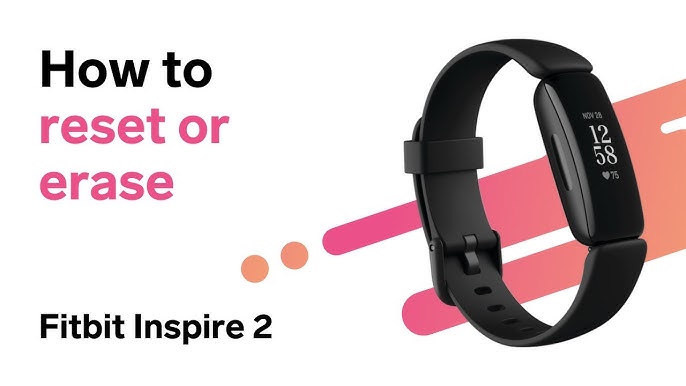
Credit: www.youtube.com
Frequently Asked Questions
How Do I Reset My Fitness Tracker?
To reset your fitness tracker, go to the settings menu. Select “Reset” or “Restart. “
Why Is My Fitness Tracker Not Syncing?
Your fitness tracker may not sync due to Bluetooth issues. Try turning Bluetooth off and on.
Can I Reset My Fitness Tracker Without The App?
Yes, you can reset most fitness trackers using the device’s settings menu. Check your manual.
Will Resetting My Fitness Tracker Delete My Data?
Resetting your fitness tracker may delete all stored data. Sync data to the app before resetting.
How Often Should I Reset My Fitness Tracker?
Reset your fitness tracker if it frequently malfunctions or does not sync properly. Only when needed.
Conclusion
Resetting your fitness tracker is simple and quick. Follow the steps carefully. Always check the user manual for specific instructions. Regular resets can improve device performance. You can fix most issues by resetting. Keep your tracker updated with the latest software.
This ensures optimal functionality. Remember, a well-maintained tracker helps you stay on top of your fitness goals. Happy tracking!